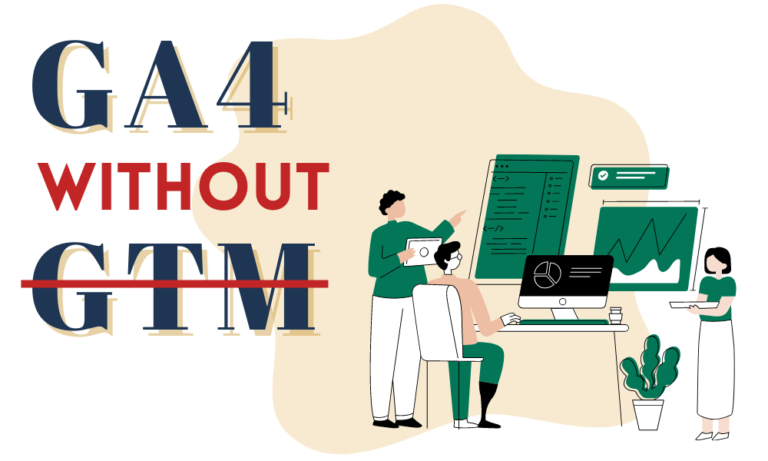
How to Set Up GA4 without GTM
The question whether one must use Google Tag Manager (GTM) to install Google Analytics 4 often arises, and the answer is simple – there is no need use GTM to set up Google Analytics 4 (GA4).
For this type of installation, you should use GTAG.
In this article, we will discuss how to set up GA4 without GTM. We will cover the topics of creating an account, setting up the Analytics property, and adding the tracking code to your website.
To install GA4, follow these steps:
- Create a GA4 property in Google Analytics.
- Create a Web Data Stream.
- Copy your GTAG code snippet.
- If you have a Universal Analytics snippet on your site, replace it with GTAG snippet; If you never had GA on your site, add the snippet to your site using Google’s instructions.
- [Optional] Migrate your old UA events to GA4 events and UA goals to GA4 conversions.
- Validate your installation.
What You Need for GA4 Installation
- The login for your Google Analytics account if you have one.
- Access to the backend of your website, like your WordPress or Wix login.
If you are not sure whether you have UA tag installed on your website, use my detailed guide on how to determine that.
Let’s get started.
Create a GA4 Property in Google Analytics
- Log into analytics.google.com.
- Create a GA4 Property:
- If you never created a Google Analytics Account, a welcome page appears. Click on Start Measuring. You will be asked to name your account – generally, it’s your domain name.
- If you already have a Google Analytics account, click on Admin in the lower left corner. Choose or create your Account, and then click on Create Property.
- In the Property Setup, name your property. I recommend naming it with your domain name plus GA4. Answer your business questions. Accept the terms.
Create a Web Data Stream
- You are now in the Admin=> Property => Data Stream menu. Choose Web Data Stream for collecting web data. Alternatively, you may choose iOS/Android option if you have corresponding apps.
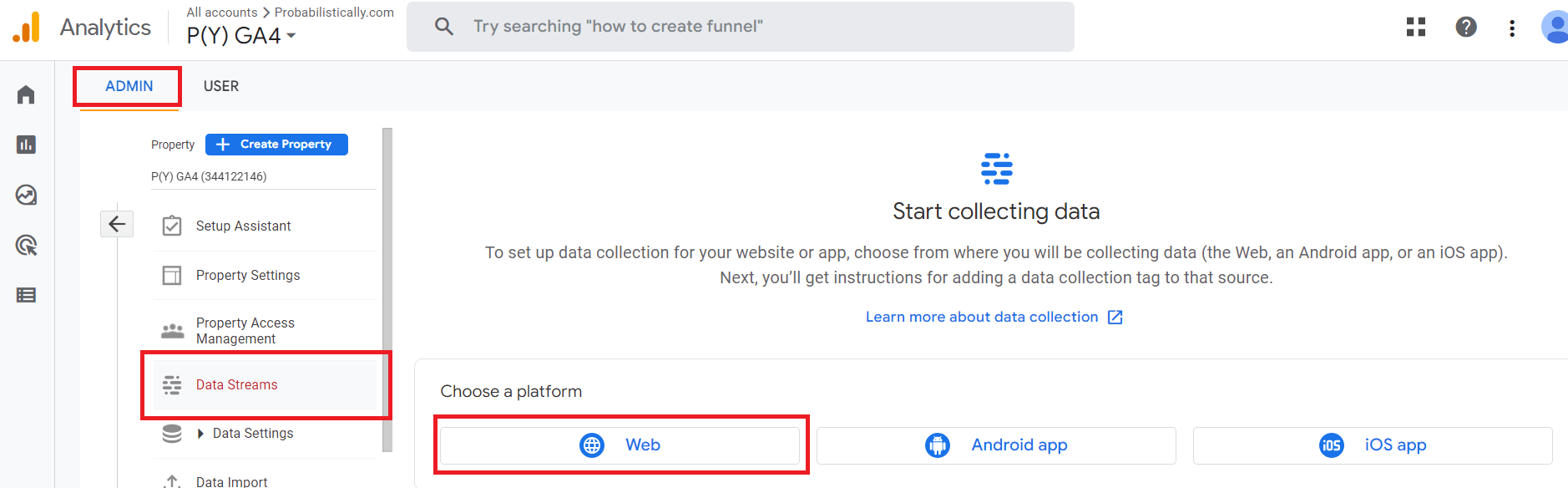
2. Populate your website URL and name, keep the enhanced measurement toggle on, and click on Create Stream.

3. In the web data stream, you will Google tag installation instructions appear on top of the page.
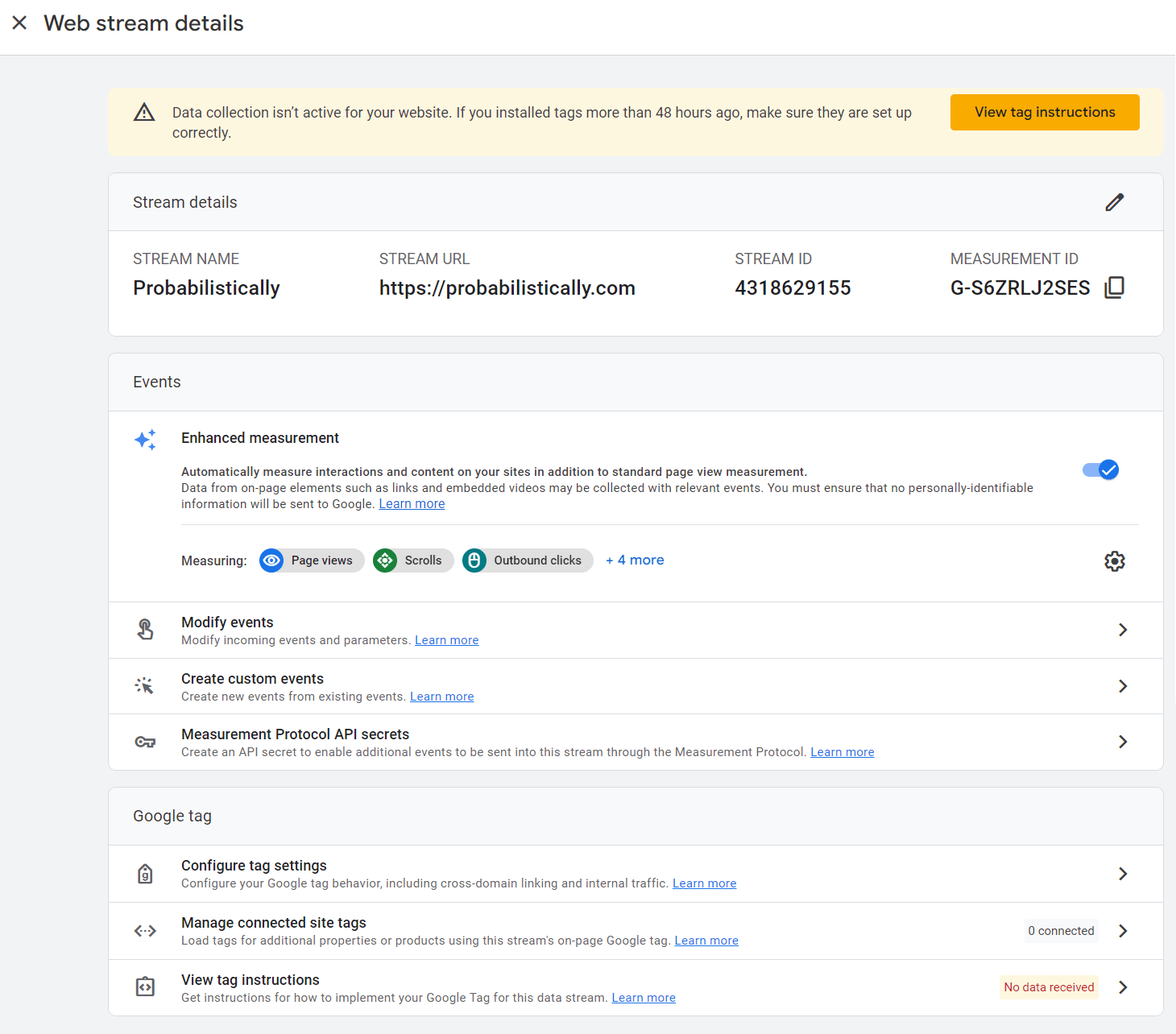
Copy your GTAG code snippet
Your GTAG snippet instructions appear either on top of the Web Stream page or can be located at the bottom of the Web Stream page, under View Tag Instructions.
Install the GTAG snippet on your website
- The best practice is to collect data in both UA and GA4 through one tag. For that, delete the old UA- tag snippet and replace it with the new G- tag snippet.
- The Install with a website builder or CMS option will provide instructions for several specific builders and WordPress plugins. You can also find Google tag installation instructions for various web builders here.
- Alternatively, Install manually option gives you the snippet to install using Header and Footer plugins or manually adding to the page code. Add the snippet to the Head section.
Below is an example of a tag installation using Code Snippets plugin on my website. Note that you should install your GTAG snippet in the Header section only.
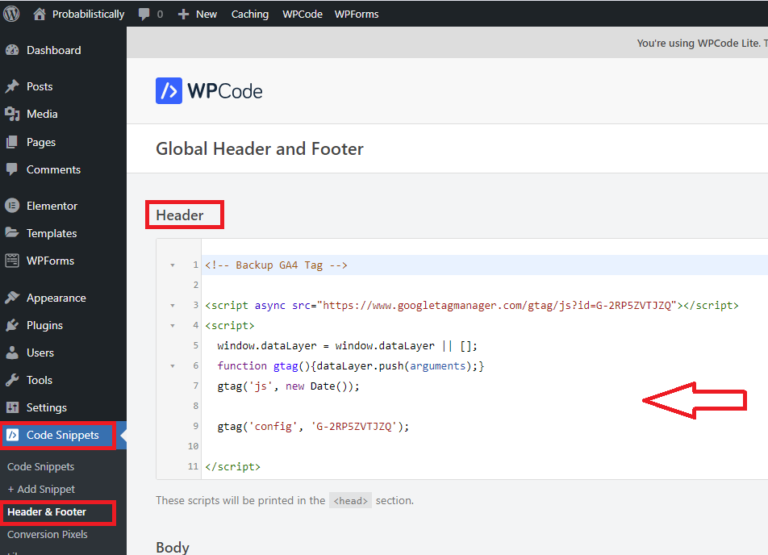
[Optional] Migrate your old UA events to GA4 events and UA goals to GA4 conversions.
If you used to have Universal analytics with custom GTM events, you can recreate some of them in GA4 without the use of GTM. Specifically, a filter can be applied to a standard GA4 event and the result is going to be a new event. This is particularly helpful if you need conversion events that are simple views of specific pages (thank you or order complete pages).
- In analytics.google.com Admin=>Your GA4 Property menu choose Events => Create Event.
- Give your event a name, and use the fields to specify which type of standard events you want to filter and by which variable. Click Create.
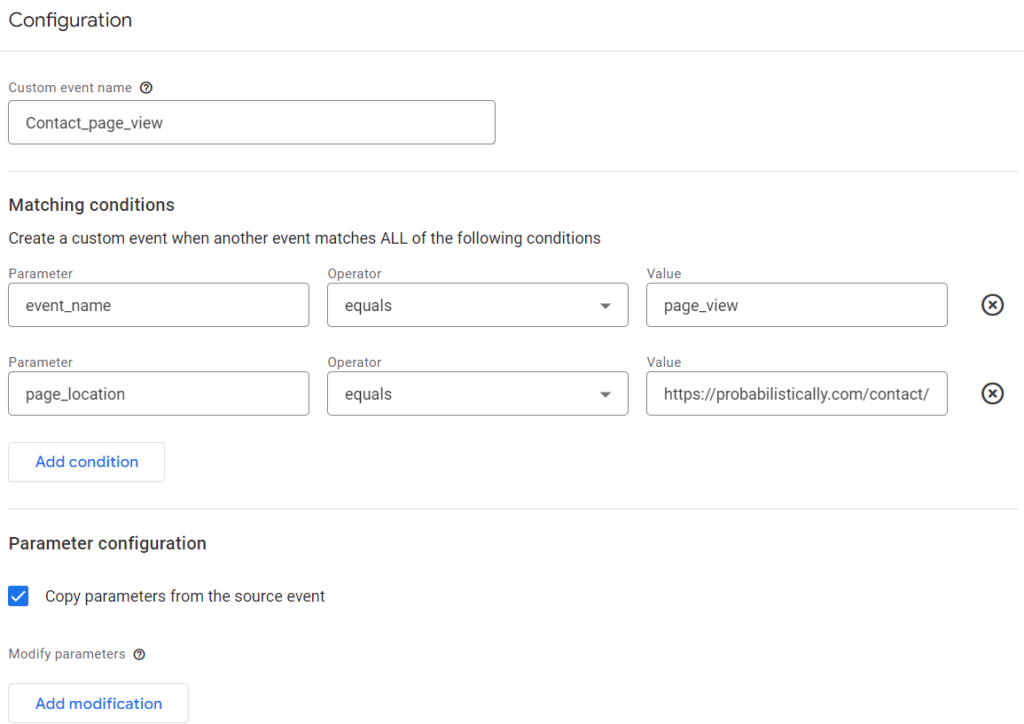
What used to be called a goal in UA has been replaced by a conversion in GA4. A conversion can be an event created in GTM or GA4.
To create new conversions, in the Admin menu, choose your GA4 property and then Conversions. If your event is not on the list, add a new event with its exact name. Switch the conversion toggle ON.
Google also published an automated Goals to Conversions migration tool, which you can try and see if it does the job for you.
Validate Your Installation
For validation, go to your website and see if your visit appears in the Realtime reports.
For detailed instructions, visit my validation guide to UA and GA4 properties.
Setting up Google Analytics 4 (GA4) is a great way to gain valuable insights into your website’s performance and user behavior. As GA4 is the latest version of Google Analytics, it offers enhanced features and capabilities compared to its predecessor, Universal Analytics. However, for standard enhancements to work, GA4 does not require the use of Google Tag Manager (GTM).
Our full guide for GA4 installation covers your situation, whether you currently have GTM or UA installed, and whether you want to keep your GTM property.
If you would like us to check your GA4 installation or have any additional questions, send us a request for a free consultation below.

by Tanya Zyabkina
Tanya Zyabkina has over 15 years of experience leading analytics functions for multiple Fortune 500 companies in the retail and telecom industries. Her experience spans from qualitative market research in the fashion industry to determining the impact of promotions on subscriber behavior at a cable provider.
